HOW TO USE SAME WHATSAPP ON MULTIPLE DEVICES
Everyone knows that WhatsApp is one of the most used messaging apps around the world. People love it due to its simple interface and regular updates. With regular updates, Facebook pushes some improvements and new features that enhance the user experience even further. One of the most awaited features for WhatsApp was multi-device support. Yes, I used the word ‘was’ because now it has started to roll out with a new update. In this article, we will discuss how to get multi-device support on WhatsApp. We will discuss WhatsApp multi-device support briefly and help you with an easy step-by-step guide on how to use same WhatsApp on multiple devices. So without any further ado, let’s head into the article.
Table of Content [hide]
How to Get Multi-device Support on WhatsApp
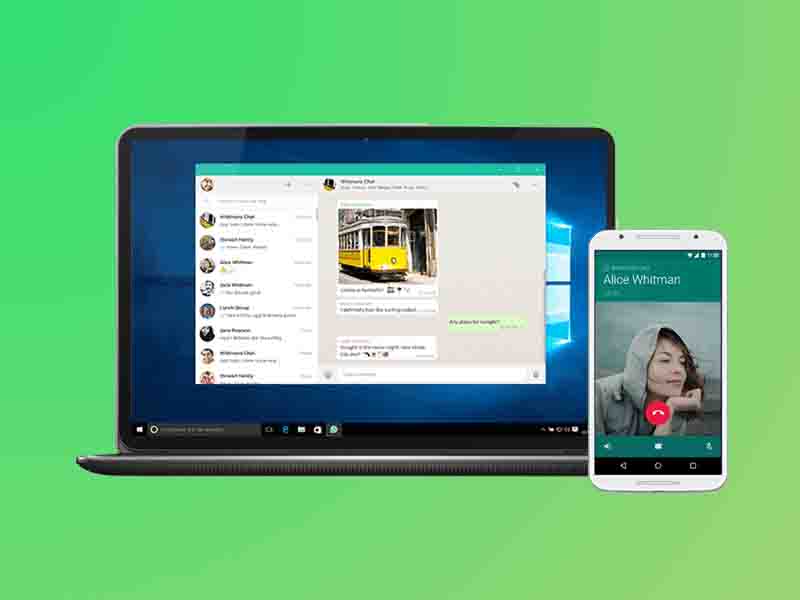
Some of you might be thinking that WhatsApp already supports multiple device login as you might be using it on PC/Laptop/phone simultaneously. However, that’s not exactly the case here. WhatsApp supports multiple devices like one smartphone and other PC, laptop, etc. Moreover, PCs and laptops will only work if you are connected to the internet on your smartphone. Or else it just displays an error saying connect your device to the internet.
Must Read | How to Install AAB Apps on Your Smartphone
However, with this new update, the issue has been solved. Now you can work with WhatsApp on a laptop/PC even if your smartphone is not having an internet connection. So now you can use WhatsApp on a PC/laptop without having a smartphone. Yet, currently, you will not be able to use the same WhatsApp on multiple smartphones. Furthermore, it will probably arrive in the near future.
Multi-device Support on WhatsApp
As mentioned above, multiple device support has arrived for WhatsApp, however, it is only for some of the Beta WhatsApp users right now. Yes, you will have to enroll yourself as a beta user for using the feature right now. Anyways, you need not worry as even all beta users have not received it. Only limited for some of the lucky beta users. Below we have mentioned the easy step-by-step guide for you to follow so that you can get your hands-on with this latest WhatsApp feature.
Must Read | How to Edit PDF File With Microsoft Word (3 Methods)
How to Use Same WhatsApp on Multiple Devices

To see if you are lucky enough to get the feature, you can follow this guide further to use the same WhatsApp on multiple devices.
- First, you need to enroll in the WhatsApp beta.
- Connect your WhatsApp to your PC/laptop as usual.
- Now you will see a Beta icon in the header of the app/web page[Only if you are the lucky guy].
- If you did not get the beta shown up, then you are not yet having the support of WhatsApp multiple device logins.
- If you enrolled for beta, just to get this feature, and did not get it. Then you are free to opt-out from the beta version.
- Once you are out of beta, then you will stop receiving the beta updates and start receiving the updates as a regular user.
[Note: You can only add up to 4 devices as linked to your WhatsApp.]
That was it guys for this pot. Keep an eye out on Logistic Tech 25 for more such tech stuff!!

